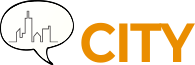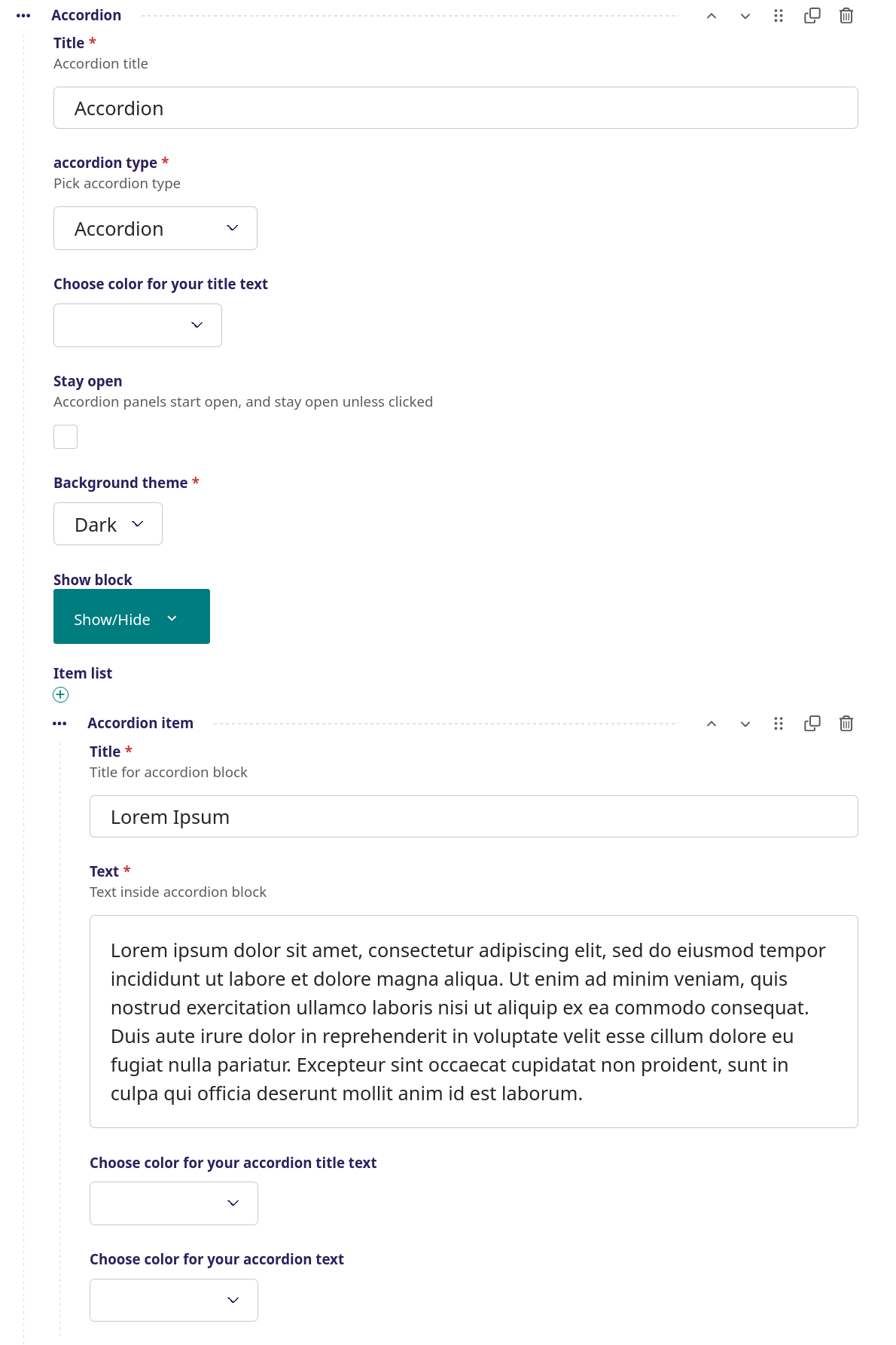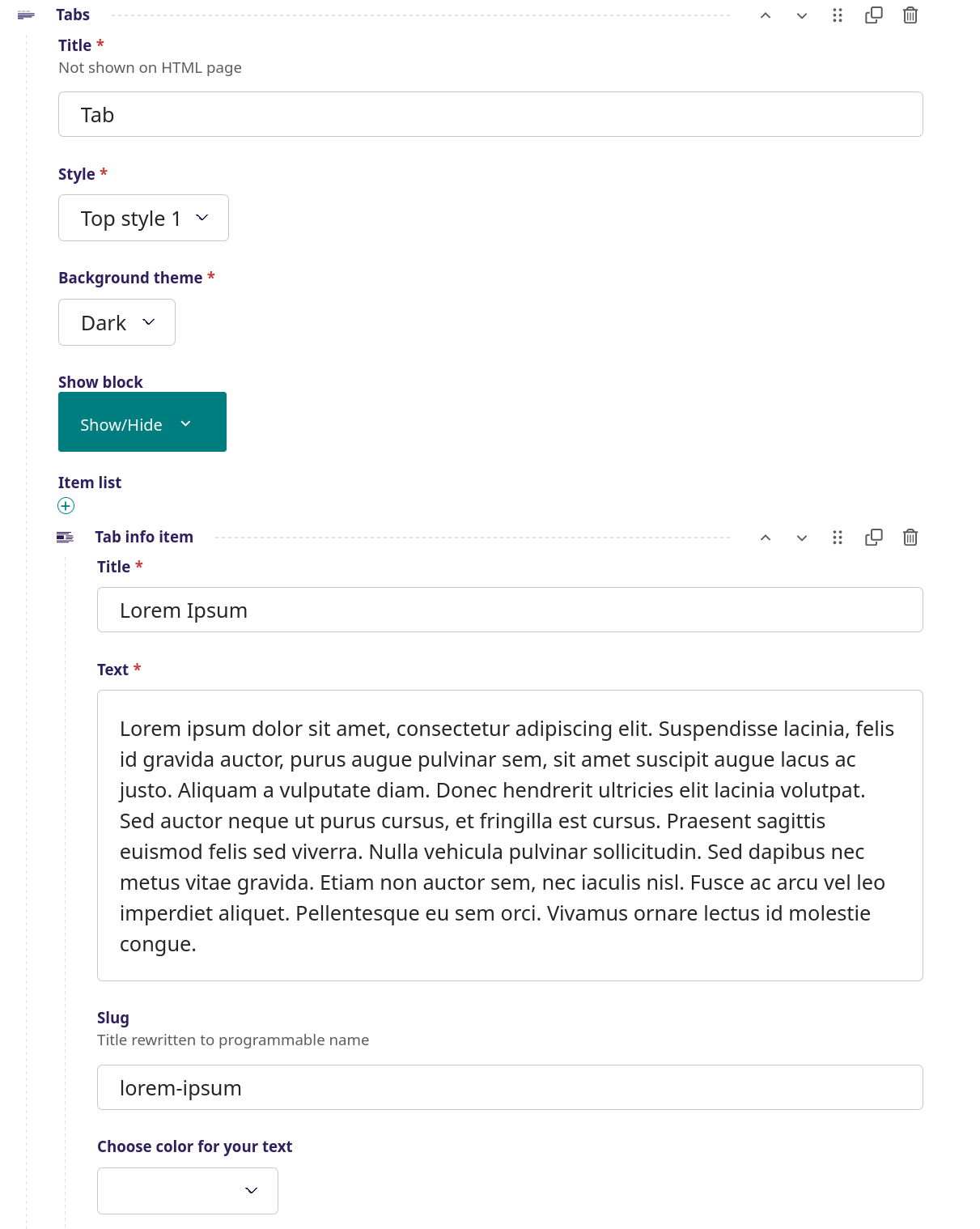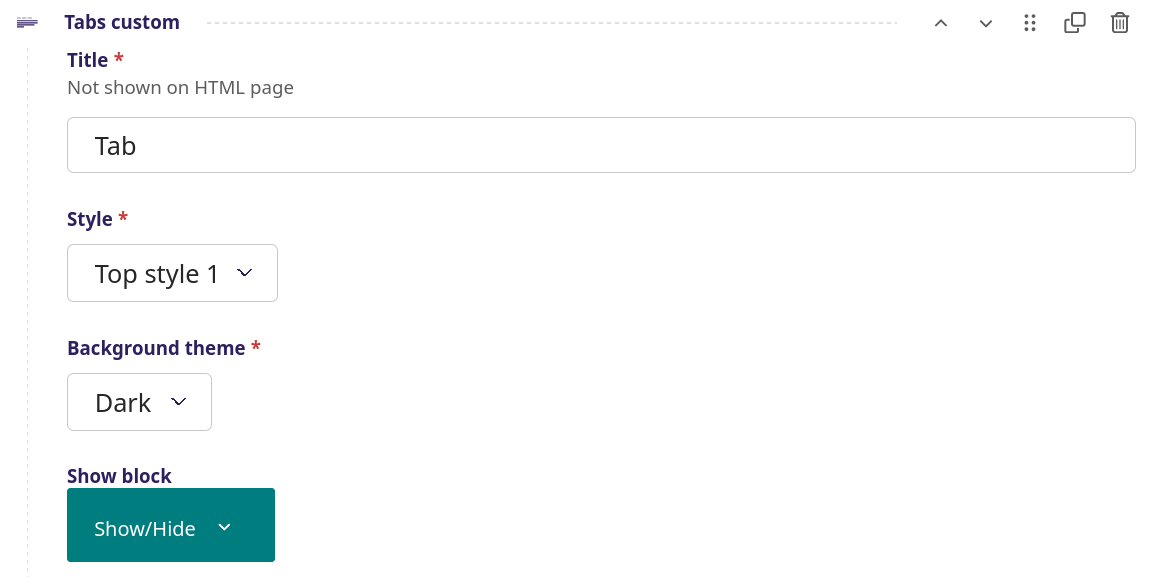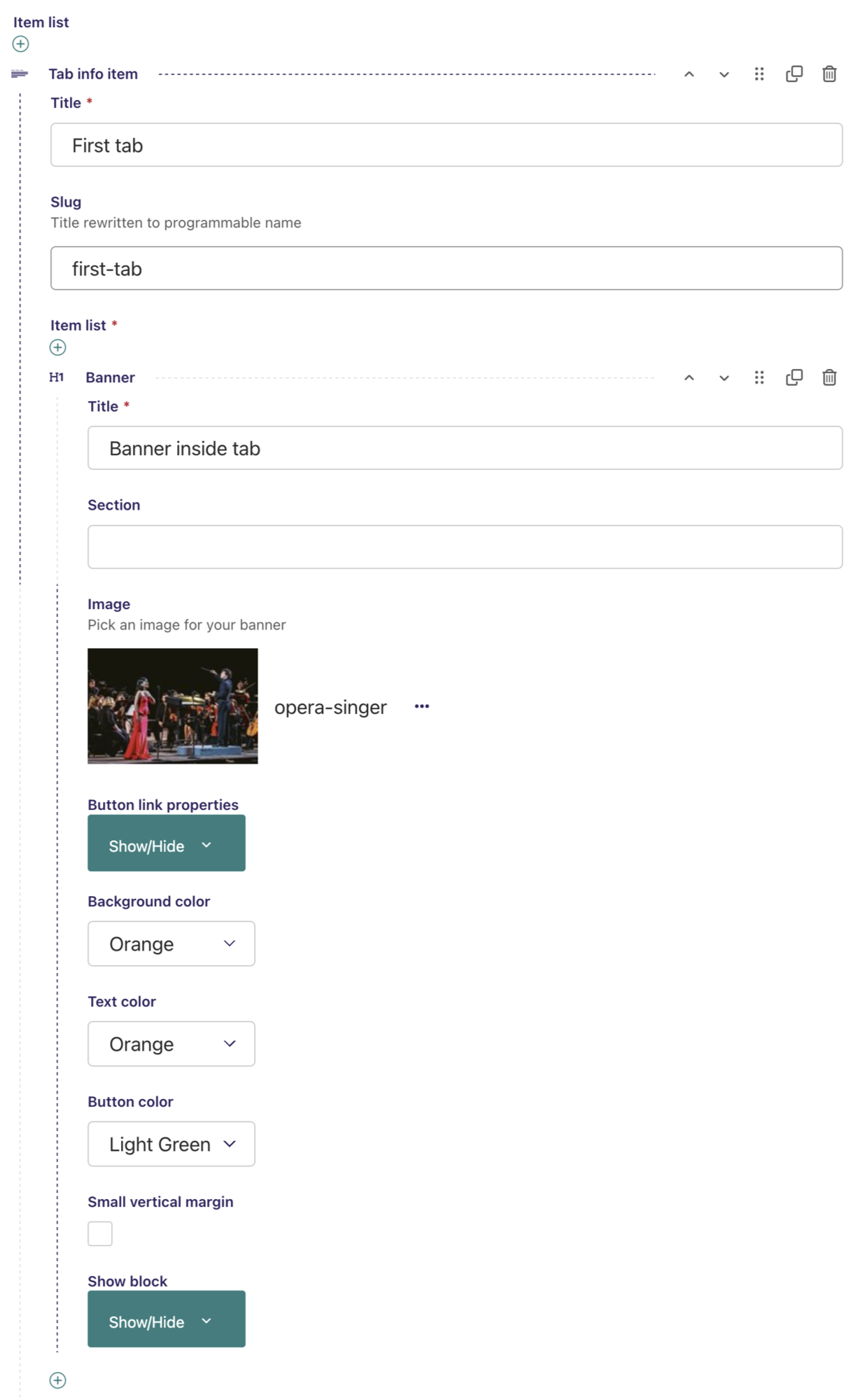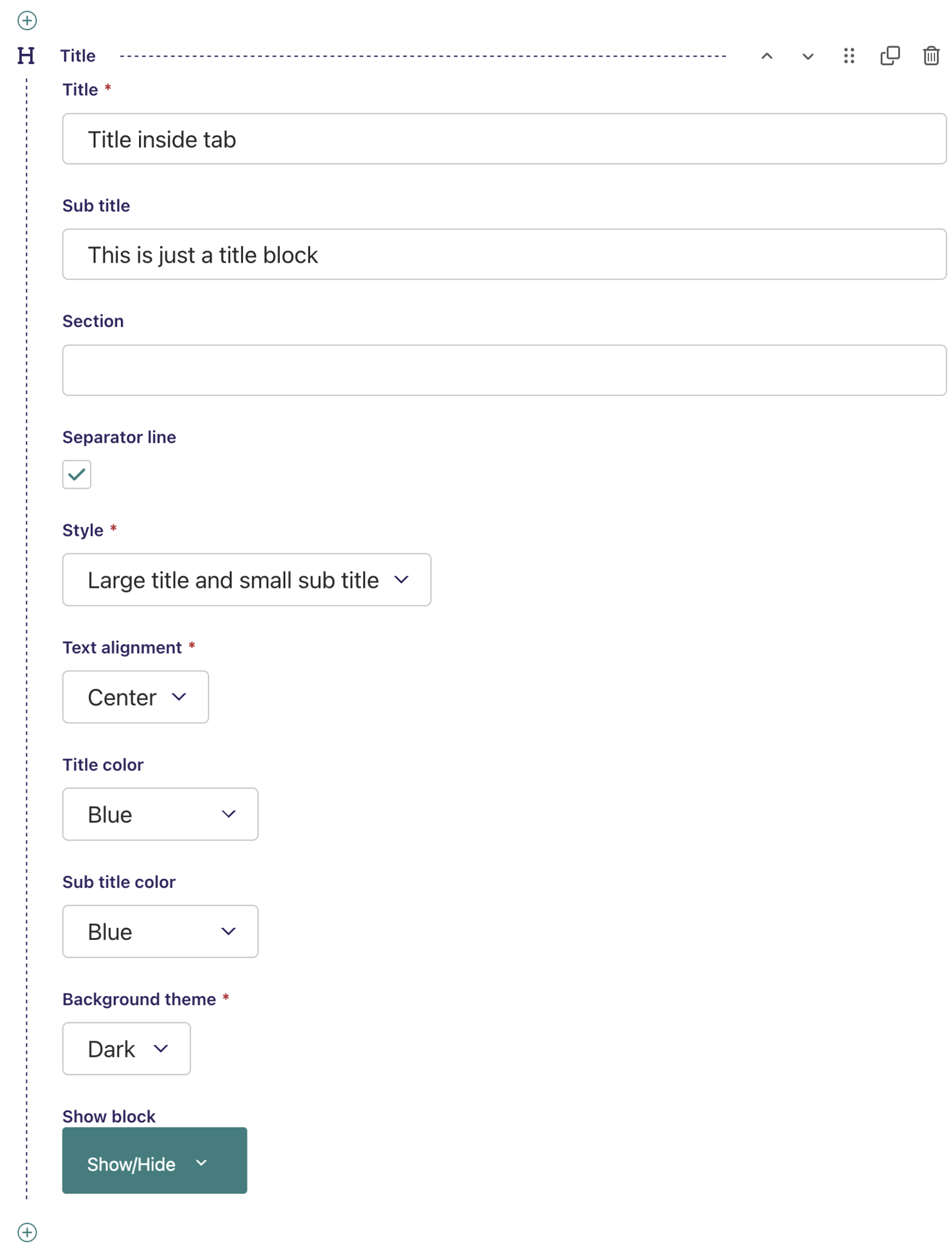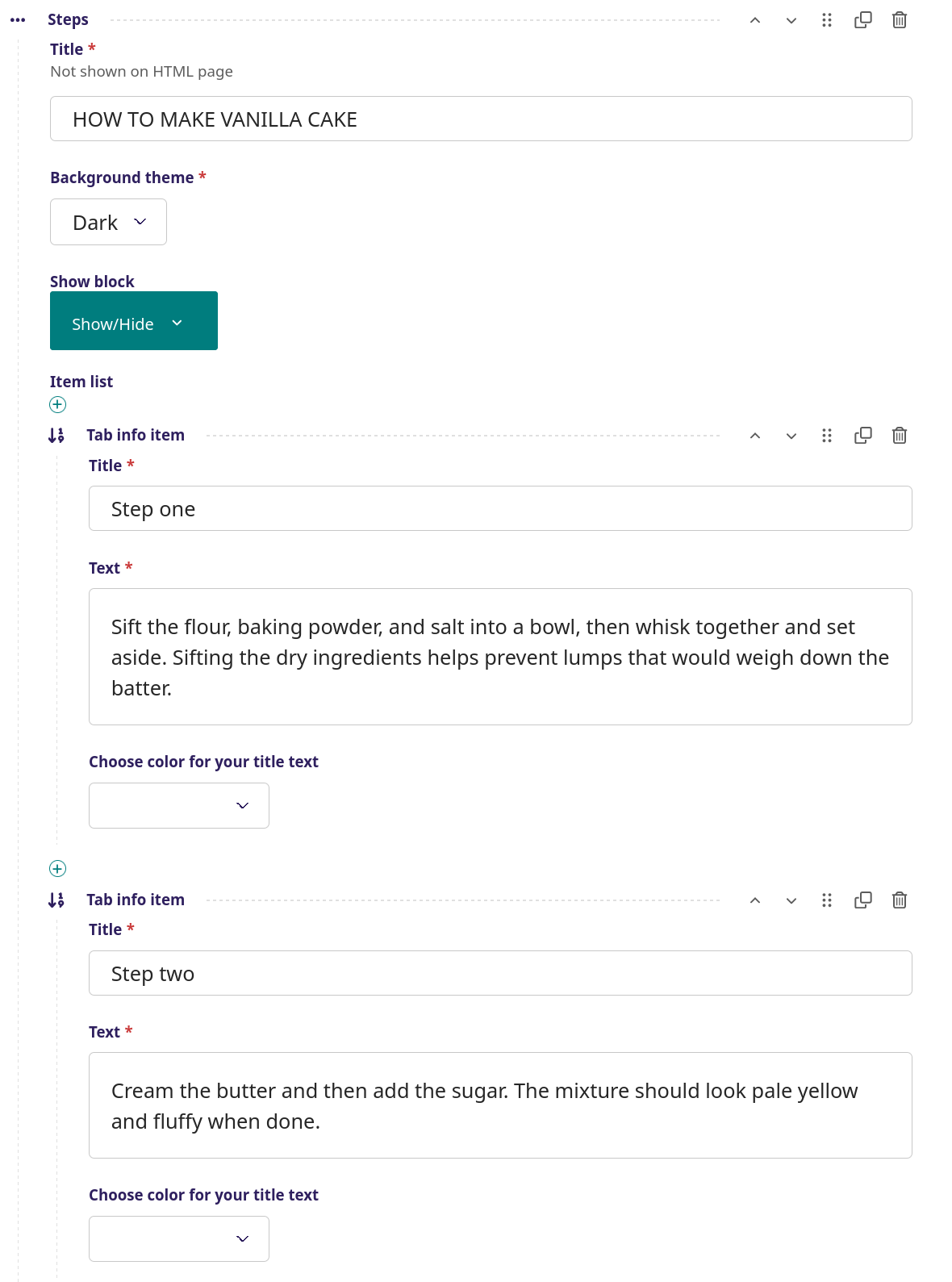Streamblocks category Tabs blocks
Accordion
Accordion
Lorem ipsum dolor sit amet, consectetur adipiscing elit, sed do eiusmod tempor incididunt ut labore et dolore magna aliqua. Ut enim ad minim veniam, quis nostrud exercitation ullamco laboris nisi ut aliquip ex ea commodo consequat. Duis aute irure dolor in reprehenderit in voluptate velit esse cillum dolore eu fugiat nulla pariatur. Excepteur sint occaecat cupidatat non proident, sunt in culpa qui officia deserunt mollit anim id est laborum.
Pellentesque augue est, maximus non mauris bibendum, ornare tincidunt tellus. Curabitur ultrices nisl eget tortor auctor, fermentum malesuada est bibendum. Nunc in massa quis magna sodales bibendum. Nullam ornare a purus posuere lobortis. Vestibulum mollis feugiat enim, eget faucibus nunc elementum pellentesque. Aenean convallis, lacus nec euismod pellentesque, massa libero vulputate odio, tempus convallis tortor leo quis enim. Nullam vitae enim in lorem ullamcorper faucibus. Suspendisse aliquam, enim nec hendrerit suscipit, dui sem feugiat justo, pellentesque iaculis nisi augue et dui. Nunc rutrum scelerisque arcu vel laoreet
Duis dui ex, tristique a lobortis id, accumsan eget nunc. Donec blandit dui vitae faucibus commodo. Proin feugiat gravida tristique. Donec ante neque, ullamcorper at placerat ac, ornare id magna. Maecenas fringilla quis enim eu rutrum. Nullam a ligula eget ligula rhoncus varius. Etiam id dolor pulvinar, sollicitudin eros nec, iaculis nisl. Vivamus interdum tellus ultrices auctor vulputate.
Accordion - screenshot
Here the tabs are arranged in an accordian format, with each block below each other. Each block of the accordian can have a title and a text.
Setup
Title - The title of the accordion, in this example 'Accordion'
Accordion type - Choose between 'accordion' and 'flush accordion'
Title color - Choose between 9 colors for the title
Stay open - If selected, the accordion will be open from start and stay open unless it is manually closed be the user
Background theme - Choose between a dark or light background
Show block - When to show the title (see more info here)
Item list - Here the accordion items are inserted, in this example three accordion blocks are added after one another
Title - The title of the accordion block, in this example 'Lorem Ipsum'
Text - The text inside the accordion block
Title color - Choose between 9 colors for the title
Color for your accordion text - Choose between 9 colors for the text
Same procedure with the following two accordion blocks