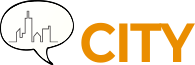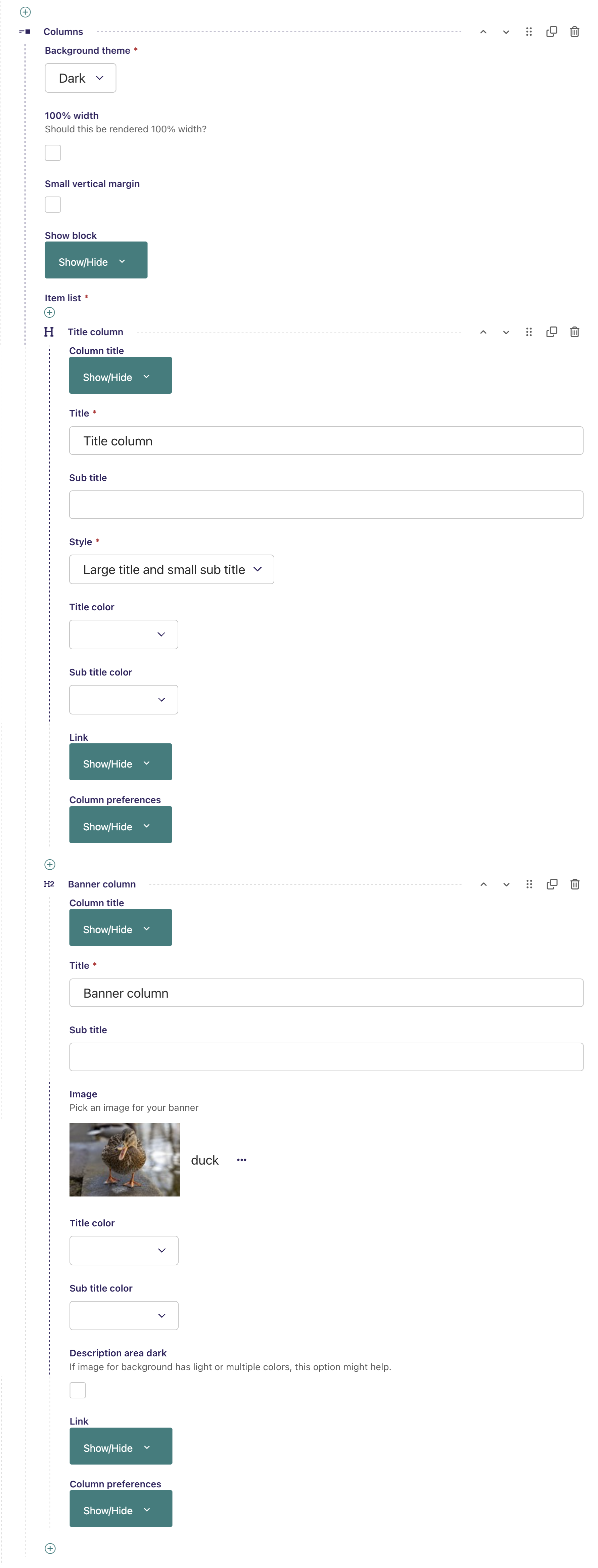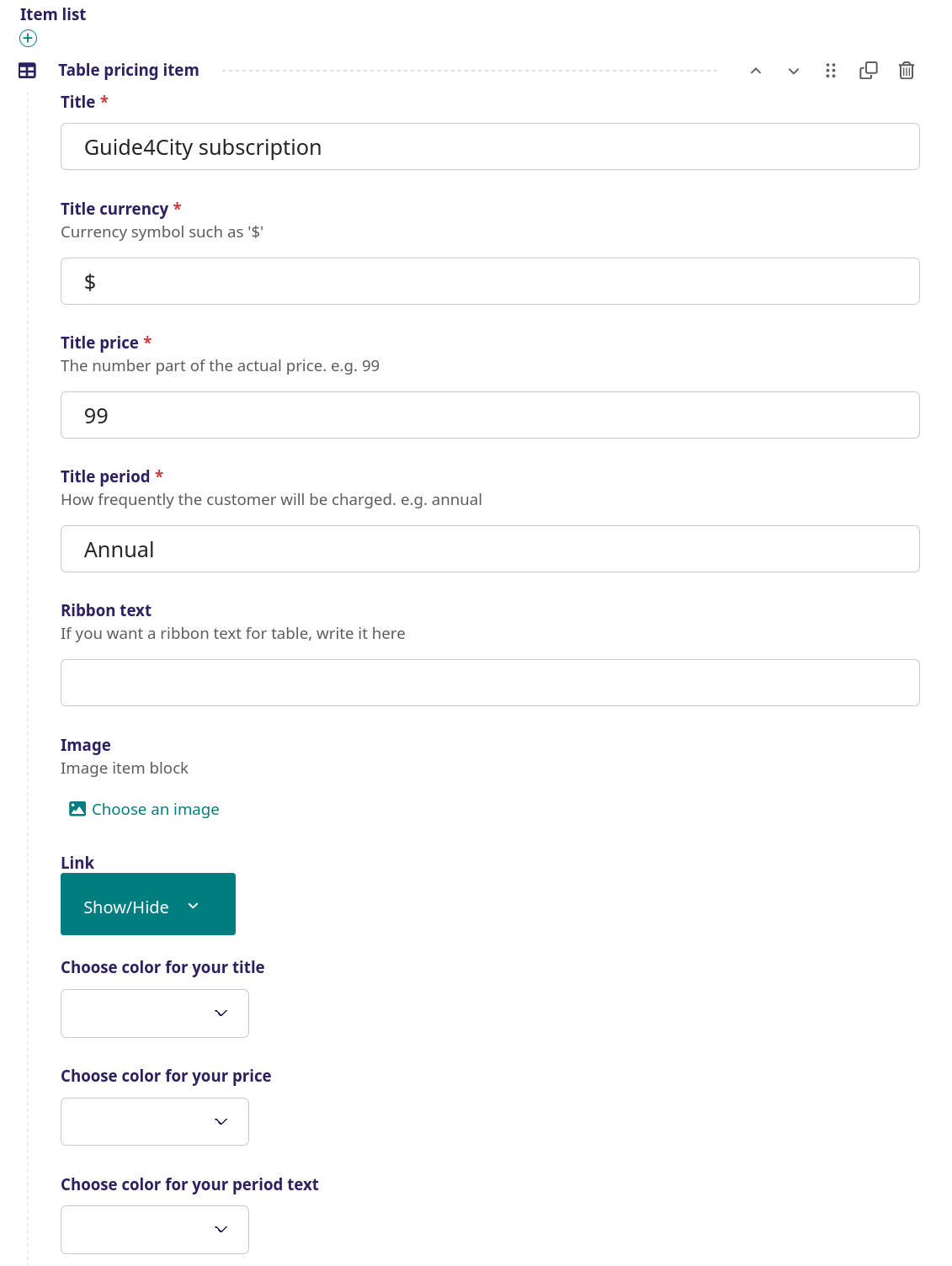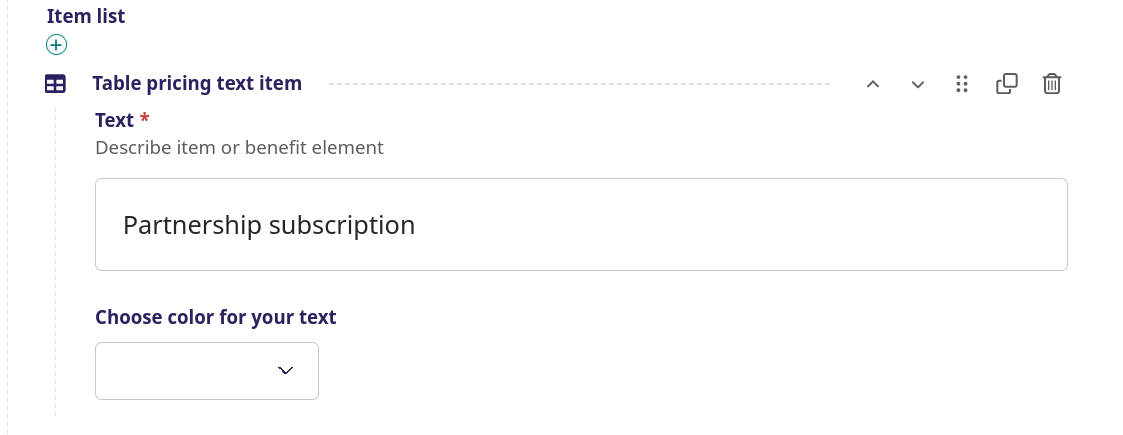Streamblock category Table blocks
Columns
Title column

Banner column
Columns - screenshot
A picture on the right side with a pictures title on top of the image and a title text and subtitle text on the left side, or vice versa.
Setup
Background theme - Choose between a dark or light background
100% width - If checked, the column will be full screen
Small vertical margin - Minimize top and bottom margins and use less space on the page
Show block - When to show the title (see more info here)
Item list - setup, here a 'banner column' table block. In this example, first the title column (H), then followed by the banner column (H2)
Column title - Here a title for the 'column' can be defined, this title can be shown or hidden. Background as well as title color can be defined.
Title - The title of the title column, in this example 'Title column'
Sub title - The sub title of the title column, not used in this example
Style – Choose between ’Large title and small sub title’ and ’Small title and large sub title’
Title color- choose between 10 different colors
Sub title color- choose between 10 different colors
Link - Where a link can be defined, in this example 'Read more' is the link leading to the internal page 'How to become a business partner'. This link can also be an external webpage
Column preferences - Here it is possible to choose between 4 different sizes of the column to define how big the column should be. Also the border thickness can be defined in pixels, if set to 0, there will be no border. Border and background color can be defined, in the above example the border color is red, the border thickness is 4 and the background is dark grey
The second item list, the 'Banner column' is now inserted
Column title - Here a title for the 'column' can be defined, this title can be shown or hidden. Background as well as title color can be defined.
Title - The title of the title column, in this example 'Banner column' appearing on top of the image
Sub title - The sub title of the title column, not used in this example
Image - Choose the image for the column
Title color- choose between 10 different colors
Sub title color- choose between 10 different colors
Description area dark - Can be checked if the image is very light or has multiple colors
Link - Where a link can be defined, e.g. 'Read more' can be a link leading to the internal page or an external webpage. Not used in this example.
Column preferences - Here it is possible to choose between 4 different sizes of the column to define how big the column should be. Also the border thickness can be defined in pixels, if set to 0, there will be no border. Border and background color can be defined, in the above example the border color is red, the border thickness is 4 and the background is dark grey
Table pricing
Guide4City subscription
$ 99 Annual
-
Partnership subscription
Guide4City subscription
$ 15 monthly
-
Partnership subscription
Guide4City subscription
$ 9 Weekly
-
Partnership subscription
Table pricing - screenshots
A table of various elements, e.g. title, subtitle, currency, number and image.
Setup for a 'Table pricing' Table block
First the 'Table pricing' Table block is inserted, then the various items (the item list). In this example, there are three 'Table pricing items' all called 'Guide4City subscription' but with three different subscriptions: Annual, Monthly, Weekly.
Table pricing item - The first 'Table pricing items' in this example called 'Guide4City subscription' and defined with the 'Title period' as 'Annual'
Title - The title of the 'Table pricing items', in this example
Currency symbol - The currency symbol to be used, in this example $
Title price - The number of the price, in this example '99'
Title period - How frequently the customer will be charged the fee, in this example 'Annual'
Ribbon text - Here a ribbon text a table can be inserted, not used in this example
Image - Here an image can be inserted in the table, not used in this example
Link - Where a link can be defined, in this example 'Read more' is the link leading to the internal page 'How to become a business partner'. This link can also be an external webpage
Choose color for your title - Choose between 10 different colors
Choose color for your price - Choose between 10 different colors
Choose color for your period text - Choose between 10 different colors
The next 'Table pricing item' is inserted in the same way as above, in this example 'Guide4City subscription' defined with the 'Title period' 'Monthly'